Untitled Document Dragster: How to Stop Wasting Time With Irritating FTP
If you have a website, you’ll need some sort of FTP. Why? Because you need to upload files or images. And you’ll need to do this once a week, or once a day, or whenever. But there’s a problem. Every time you have to upload a file, you have to go through a maddening array of steps.
First you need to open your FTP program
Then going to the right folder.
Then dumping the file into the right folder so it uploads.
Then waiting, tick, tock, tick, tock while it uploads.
Then finally copying the URL so you can give it to your clients or post it somewhere (so others can see it).
I don’t know about you, but this drives me bananas
So what’s the option? Its called Dragster, and sorry folks for now it’s Mac-only. But here’s what you do. With Dragster, you can just drag the file off your desktop onto Dragster. Dragster then displays all the folders online and you just have to drop the file onto the folder. That’s it. Then you go back to work. When Dragster is done, it will alert you, and guess what? You don’t even need to copy the url from your server. If you set it up correctly the first time, Dragster will put that correct url in your clipboard (that’s the short term memory of your computer). And all you have to do is Cmd + V. That’s the paste command. And the link is pasted, just like that so that you can post it or email it, or whatever.
This may not sound like a big deal to you.
Believe me, as your business grows, it will be a big deal. I often have to upload several files of live courses, or tutorials or a single article may have dozens of images. Without Dragster I can upload stuff, but it’s painful to have to remember the URL. It’s also painful to have to bring up the FTP program time and time again. Let’s just say “I wake up at 4am and I’ve got no time to waste”. And that’s why I would recommend you try Dragster (if you’ve got a Mac).
https://www.5000bc.com/2011/img/gen_images/dragster1.png
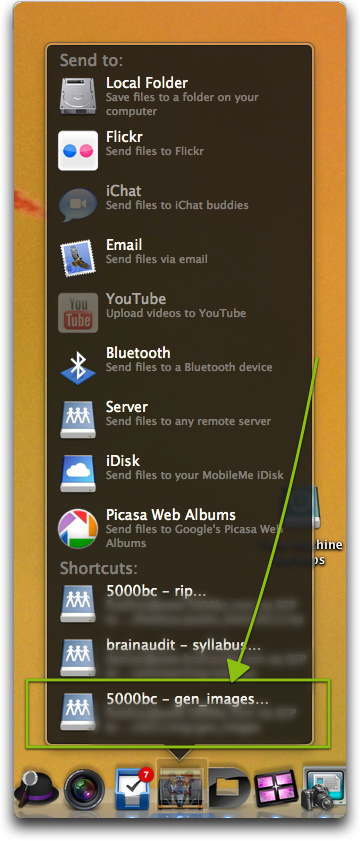
Step 1: If you’ve already set up the folder, you can just drag the file and it will upload right away. When it’s done it will beep and then you can just paste the link wherever you like. Saves having to find the link 
https://www.5000bc.com/2011/img/gen_images/dragster2.png
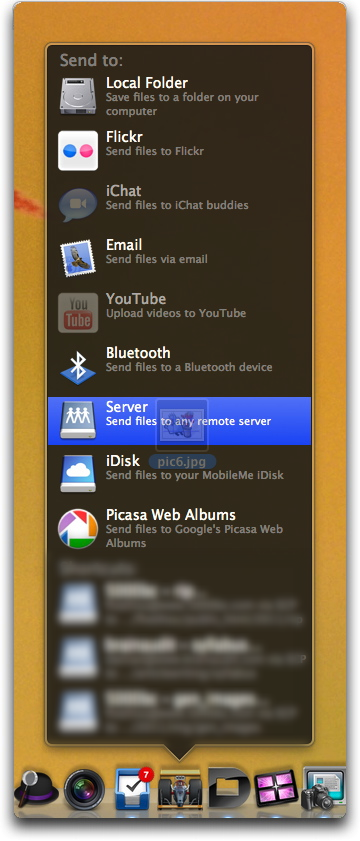
Step 2: If you haven’t set up a folder yet, then yeah it’s “some work” the first time around—and this is the work involved. You have to drag it to Server (which brings up the next image).
https://www.5000bc.com/2011/img/gen_images/dragster3.png
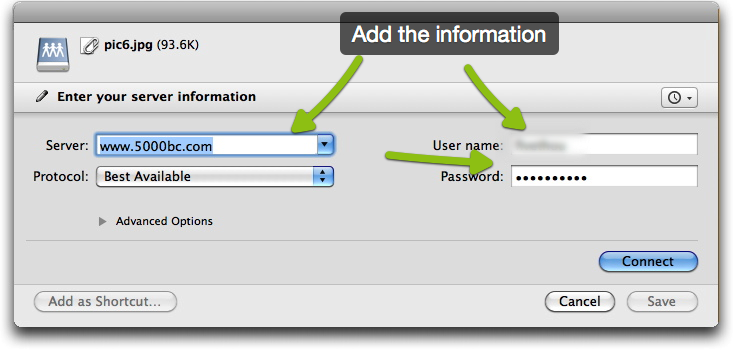
Step 3: Add the server information
https://www.5000bc.com/2011/img/gen_images/dragster4.png
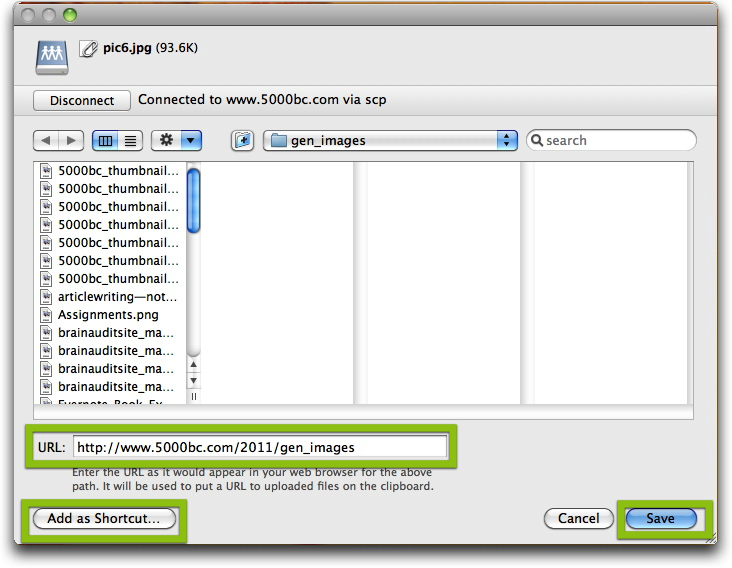
Step 4: You simply make sure you set the URL (this has to be done just once so it can give you the URL once you upload the file). You have to add it as a shortcut (see image 1 to see how it looks as a shortcut). And then hit Save. Once you’re done with this “hard work” the subsequent images are a breeze 
Check it out for yourself. I’ve torn my hair a lot. That’s why I use Dragster these days 
Link: http://www.ambrosiasw.com/utilities/dragster/
